If you don’t know How to Add Music in Instagram Story but don’t worry. You are at the right place. We will tell you in detail how you can easily add music to your Instagram story and make your story beautiful.

Instagram is a great app for entertainment. Instagram allows everyone to add music so you can enjoy songs from other music streaming services like Spotify and Wink Music. In addition, you can add your favourite music to your stories.
Friends, my name is Sonia; I will tell you How to add music on your Instagram story.
Contents
- 1 How to Add Music in Instagram Story Reel or Post
- 2 Why add music to an Instagram story?
- 3 FAQ – Frequently Ask Questions
- 4 How I add music to my Instagram story?
- 5 How do I add music to Insta Story Post Reels 2025?
- 6 How much music can I use in my story?
- 7 Why can’t I add a certain song to my story?
- 8 Conclusion
How to Add Music in Instagram Story Reel or Post
You get new songs daily in the Instagram library, and you can add the latest songs to make your story, post, or reel awesome and beautiful.
Instagram is getting better day by day, and its download numbers are also increasing, so Instagram is continuously updated with new features.
To add music to your Instagram stories, you will need images or videos in which you will be able to add music to Instagram stories easily. It is available for all devices.
The important thing is to follow all the steps mentioned below to add music to a story
Learn how to add music to a story by viewing screenshots
- Open your Instagram account and tap on your story in the top left corner
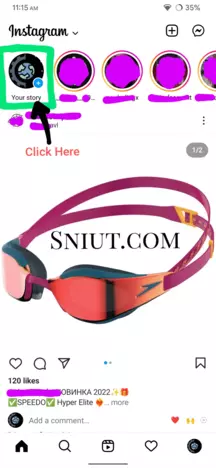
- Select your photo or video that you want to add music to by placing it in a Story
- Then click on the Next button
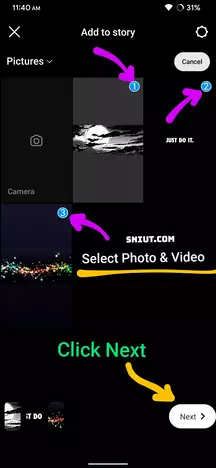
- Then you click on the sticker icon
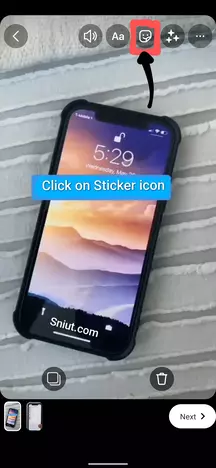
- Then click on the music icon
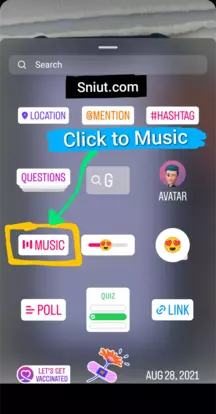
- After clicking on the music icon, a list of some songs will appear. You can also search for your favourite music in the search bar there. All types of songs have been provided to you.
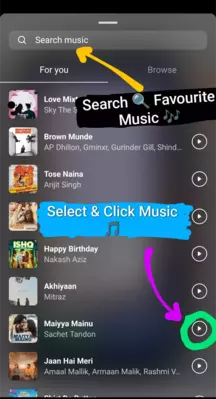
- Then you have to select your favorite song and click on Done in the top right corner.
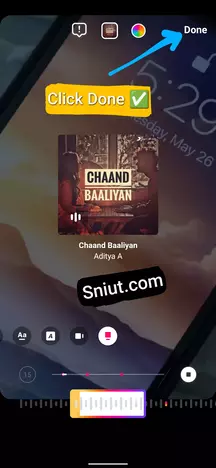
- In the last step, share your story by clicking on the Next icon
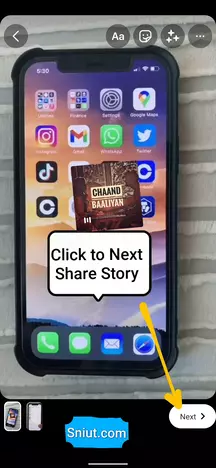
Why add music to an Instagram story?
If you use Instagram, then you should take advantage of all its features.
Instagram provides you with many cool latest features like adding music, effects, stickers, location, and text.
Instagram gives the feature of adding music to the story. We should add music to our Instagram story and use it properly. Most people add music because the story gets better with the music.
FAQ – Frequently Ask Questions
How I add music to my Instagram story?
Instagram is a great app for entertainment. Instagram allows everyone to add music so you can enjoy songs from other music streaming services like Spotify and Wink Music. In addition, you can add your favourite music to your stories.
How do I add music to Insta Story Post Reels 2025?
Instagram has music stickers enabled in over 90 countries. You can easily add music to your Instagram stories and reels, which you must follow the following steps.
How much music can I use in my story?
You can add up to 15 seconds of a song to your Instagram story. If the song exceeds 15 seconds, it will automatically be truncated.
Why can’t I add a certain song to my story?
ome songs are limited because of licensing restrictions. These restricted songs will be noted with a highlight on the music sticker if you try to select them.
Conclusion
I hope you liked this information and did share this information further on social media.
You can revisit our website to get informative information; If you have any questions or suggestions, please let us know in the comment box below.





![How To Update Chrome on Laptop [Windows & Mac] 13 How To Update Google Chrome In Laptop](https://sniut.com/wp-content/uploads/2022/07/how-to-update-Google-Chrome-on-Pc-laptot-ios-Windows.webp)

Best guide steps by step .. Thanks